This post contains references to products from one or more of our advertisers. We may receive compensation when you click on links to those products. For an explanation of our Advertising Disclosure, visit this page.
Whether you’re traveling a few states away or going overseas, it’s a good idea to let your bank know your travel dates, especially if you’re using one of the best Chase credit cards for travel perks. It’s worth the time to let them know when you’re traveling. It only takes a couple of minutes to make a Chase travel notice and avoid that embarrassing moment when you try paying with a frozen credit card.
Why Set Up a Chase Travel Notice
You should always notify Chase before traveling overseas. Doing so ensures your credit and debit cards will work when you land. In the past, some banks wouldn’t “unfreeze” your card if you called from an overseas number. Chase’s policy can be more flexible but having to call Chase when overseas is one of the last things you want to do.
For domestic travel, you may not have to create a travel notice if you are going to your regular travel spot or only going a state away. However, it’s a good idea to notify Chase if you are doing a long-distance trip or will be traveling for more than a long weekend.
Chase may not require advance notice for certain credit cards or frequent travelers. In fact, long-time Chase members may recall seeing a message from Chase stating they no longer require travel notifications as their technology can predict when and where you travel based on your recent purchase history.
However, you can never be too safe, especially when you travel overseas regardless of whether or not you’re using the best credit cards for international travel.
Chase Credit Card Travel Notice
You can either call Chase or log into your online account to make your travel notice. Note that both consumer and business cards (even the best Chase business credit cards) need notifications. Here is how you do it.
Call Chase (Option 1)
One way is to call the toll-free number on the back of your Chase credit card. Call the domestic number if you’re inside the United States or the international number if you are already overseas.
If you have multiple Chase credit cards, you may see different phone numbers for inside the United States. For example, the Chase Sapphire Preferred® Card number can be different than the IHG One Rewards Premier Credit Card because one is a Visa and the other is a Mastercard. The Chase agent should be able to apply the travel notice to all of your Chase credit cards.
Make a Chase Travel Notice Online (Option 2)
A more convenient option can be making an online notice. The process is pretty simple but make sure your phone is nearby as Chase will text or call you with a security code.
Step 1: Log Into Your Chase Account
You must first log into your Chase account at Chase.com.
A quicker option is to go directly to the travel notification menu when you log in by clicking this link.

Step 2: Select “Travel Notifications”
After logging in, you are taken to your account dashboard. You can access all your Chase cards from this menu. It doesn’t matter which card you set the travel notice, it can apply to multiple cards.
There are two different ways to access the travel notifications button.
The quickest method can be the following:
- Click the “Things to Do” drop-down menu in the top-right corner
- Scroll down and click “Account services”
- Click “Travel notifications”
- Click “Add a trip”
Your second option is to click the main menu icon (three horizontal lines stacked on each other). Then, you can click “Profile & Settings” followed by “Account settings” and finally “Travel” in the various sub-menus.
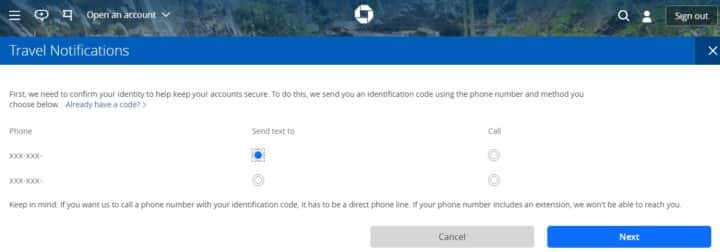
You have 10 minutes to verify the code to continue making your travel notification.
Step 3: Verify Your Security Code
Before you can tell Chase where you’re going, you need to verify a security code. Chase will either text or call the phone number they have on file for your account.
It can take up to 2 minutes to receive your code. But it almost always only takes a few seconds to receive a text message. Your code is active for 10 minutes. You will need to request a new code if you wait too long to verify it.
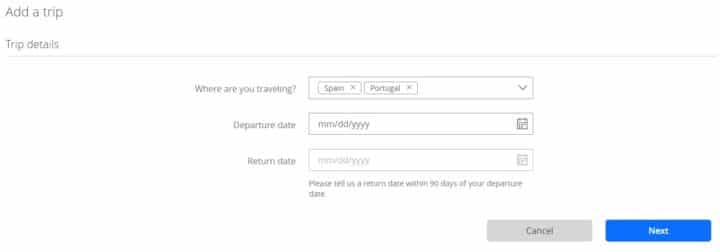
Step 4: Add Trip Details
Now you can tell Chase where you are going and when. You can create a notice up to one year in advance. Each travel window is only good for up to 90 days. If you’re going to be gone for more than 90 days, call Chase to request an extended travel notice.
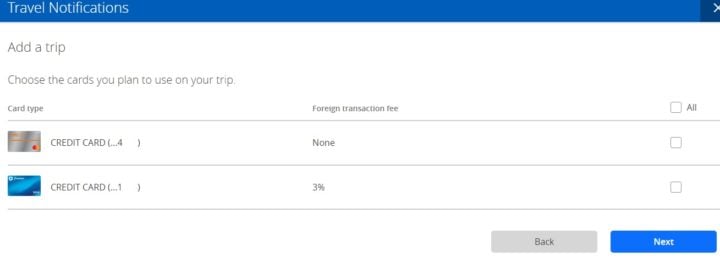
Step 5: Choose Which Cards You Are Bringing
The Chase Sapphire Reserve perks and the Chase Sapphire Preferred perks are just two examples of awesome Chase travel cards to have. If you have multiple Chase credit cards, you can apply the notice to each card you plan on bringing. What’s nice about this feature is that you can see which cards have a foreign transaction fee.
After choosing which cards you want to bring, you can verify the details. You can always modify the Chase travel notice at any time online if any of your trip details change. You can view your upcoming trips by returning to the travel notifications screen mentioned in the second step.
How to Set Chase Travel Notice in the Chase App
You can also create a travel notice using the Chase mobile app.
After logging in, follow these steps:
- Choose one of your credit card accounts
- Scroll down to “Account services”
- Click “Manage travel notifications”
- Click “Add a trip”
- Add and verify trip details
This is another easy option if you’re not near a desktop or laptop. It can also be less hassle as you may not have to enter a security code.
Chase International Travel Fees
Depending on the card, your Chase credit card foreign transaction fee is up to 3%. Most of the best travel credit cards waive the fee but it depends on the card and the card issuer. This includes the Chase Sapphire Preferred, Chase Sapphire Reserve, and most co-brand cards. The Ink Business Preferred® Credit Card also has a 0% foreign transaction fee.
Summary
You can add a Chase travel notice using a computer, the Chase mobile app, or calling the customer service number on the back of your Chase-issued credit card. Notices can be added up to one year before you depart for trips up to 90 days. Chase will continue to monitor your transactions but will be less likely to flag transactions for potential fraud or accidentally freeze your account.